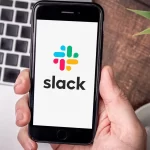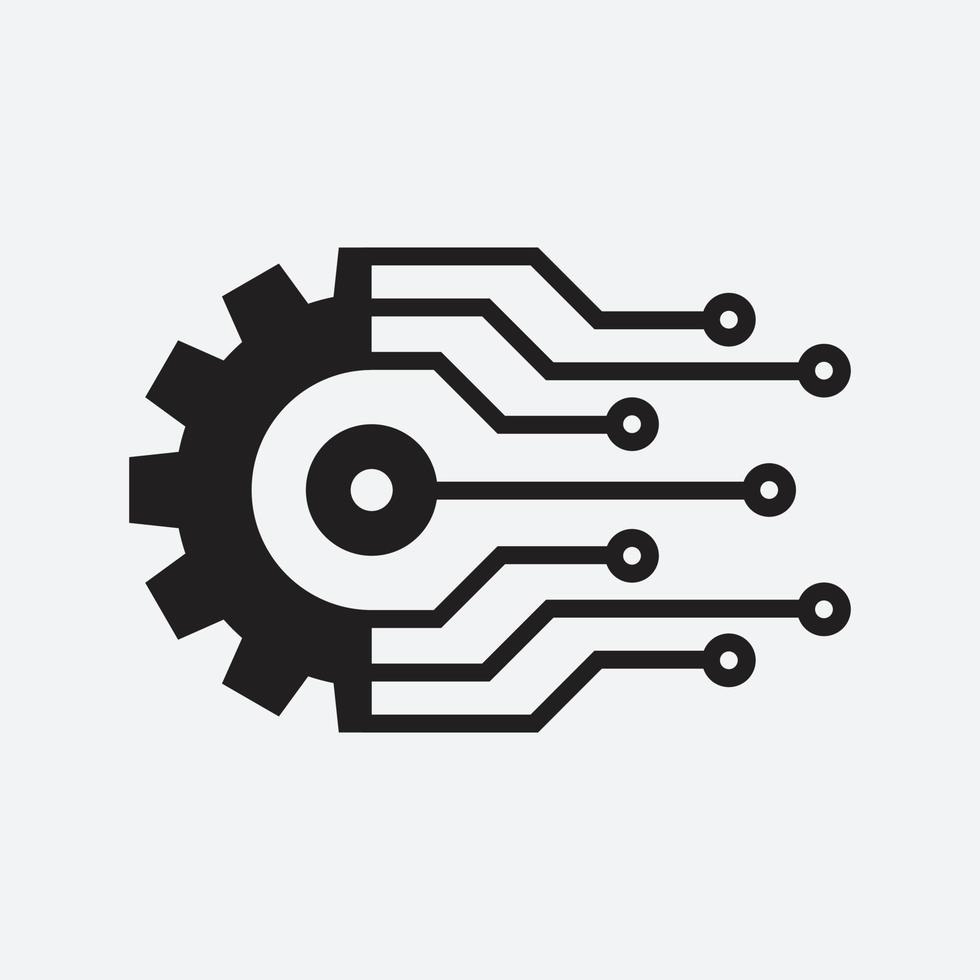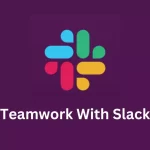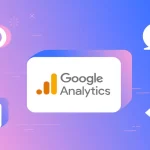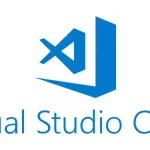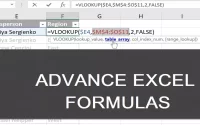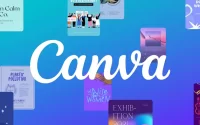How to Use Trello: A Project Management Tool for Individuals and Teams
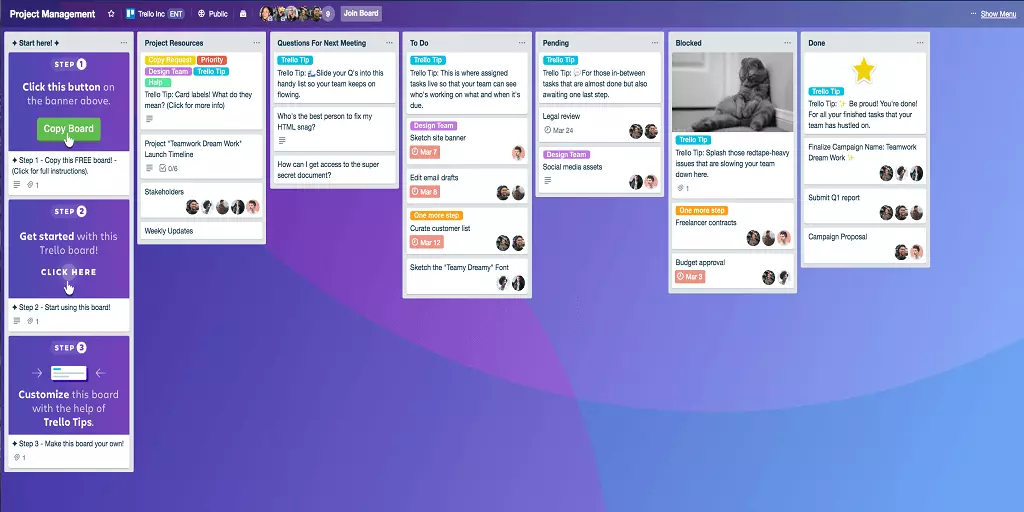
Are you tired of juggling multiple tasks, deadlines, and team members? Project management can be overwhelming, but fear not! Trello is here to rescue you. This user-friendly platform has revolutionized the way individuals and teams organize and track their projects. In this blog post, we’ll guide you through the ins and outs of using Trello effectively, from creating boards to collaborating seamlessly. Let’s dive in!
Content
Understanding Trello: A Brief Overview
Before we delve into the nitty-gritty details, let’s understand what Trello is all about. In simple terms, Trello is a digital tool that mimics the concept of using sticky notes on a virtual board. It’s built around the Kanban method, a popular project management approach that emphasizes visualizing work stages to increase productivity and organization.
Getting Started: Creating Your First Board
- Sign Up: If you’re new to Trello, visit their website (www.trello.com) and sign up using your email or Google account.
- Create a Board: Once logged in, click the “+ Create new board” button. Give your board a name and choose between different visibility options – Private, Team, or Public.
- Add Lists: Lists represent different stages of your project. Click “Add a list” and create columns like “To-Do,” “In Progress,” and “Done.”
- Cards – Your Tasks: Within lists, you create cards for individual tasks. Click “Add a card,” name it, and include details if needed.
Mastering Trello’s Features
Labels and Due Dates
Labels help categorize tasks by adding color-coded tags, such as “Urgent,” “High Priority,” or custom labels. Due dates keep everyone on track by setting deadlines for tasks.
Checklists and Attachments
Break tasks into smaller steps using checklists. Attach relevant files from your computer, Google Drive, Dropbox, or OneDrive directly to the cards.
Collaboration and Notifications
Trello is built for teamwork. Add members to your board, assign tasks, and use “@” mentions in comments to draw attention. Notifications ensure you’re always in the loop.
Power-Ups for Extra Functionality
Trello offers Power-Ups – integrations with other tools like Google Calendar, Slack, and Jira. These enhance your board’s capabilities and streamline your workflow.
FAQs
Is Trello suitable for personal use, or is it more geared towards teams?
Absolutely! While Trello is fantastic for team collaboration, it’s equally effective for personal project management. You can use it to organize your to-dos, plan your goals, or even manage your hobby projects.
Can I access Trello on my mobile device?
Yes, you can! Trello has user-friendly mobile apps available for both iOS and Android devices. This way, you can manage your projects on the go, ensuring nothing falls through the cracks.
Trello Tips for Success
- Customize your boards to suit your project’s needs.
- Regularly update your cards’ statuses to keep everyone informed.
- Utilize shortcuts and keyboard commands to navigate Trello more efficiently.
- Explore different Power-Ups to enhance your productivity.
With Trello, project management becomes a breeze. Its intuitive interface, flexible features, and seamless collaboration options make it an indispensable tool for individuals and teams alike. Whether you’re a freelancer managing clients or a team handling complex projects, Trello is your go-to companion on the journey to organized success. So why wait? Sign up, create your first board, and experience the transformation firsthand!

Leroy Allen is a blogger with a passion for technology who has been writing about the latest in the world of gadgets and gizmos. They are an avid reader of Science-Fiction novels and love to spend time with their wife and kids.