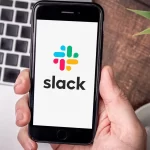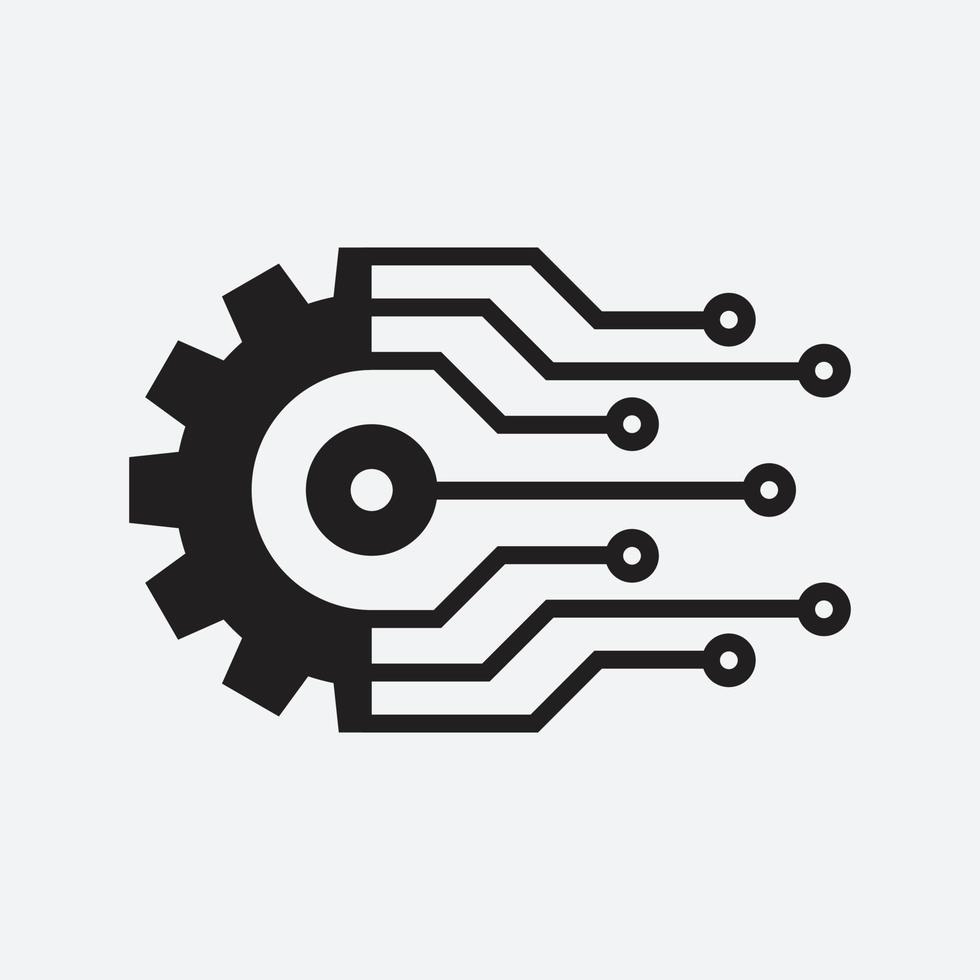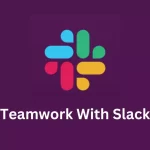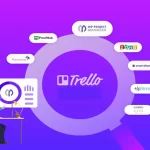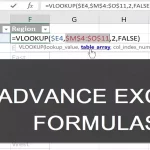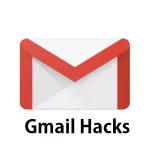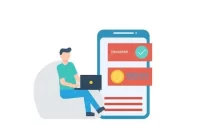How to Boost Meeting Excellence: Mastering Microsoft Teams for Productive Discussions
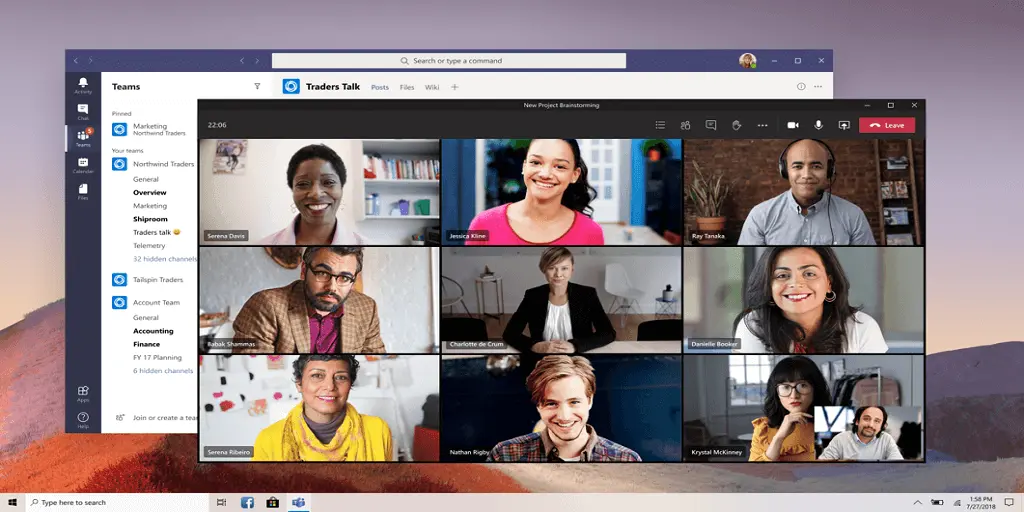
Effective communication and collaboration are crucial for achieving goals.
Microsoft Teams has emerged as a powerhouse for facilitating productive discussions, making remote work and virtual meetings smoother than ever.
In this guide, we’ll delve into how to excel in meetings using Microsoft Teams, ensuring your discussions are engaging, impactful, and yield actionable results.
Content
Streamline Pre-Meeting Preparations
Before your meeting even begins, Microsoft Teams offers tools to streamline preparations. Set agendas and objectives using the built-in Planner and To-Do integration. Assign tasks and responsibilities to attendees, ensuring everyone knows their role before the discussion starts.
Create Engaging Meeting Invitations
Craft meeting invitations that captivate participants. Use the description section to provide context, outline goals, and list any pre-meeting materials. Incorporate a clear subject line, date, time, and relevant tags to make your invitation stand out in attendees’ calendars.
Leverage Real-time Collaboration Tools
During the meeting, make use of Microsoft Teams’ real-time collaboration features. Utilize the chat function for quick queries, brainstorming, and sharing links. The “Raise Hand” feature lets participants signal their desire to speak, maintaining order and preventing interruptions.
Empower Presenters with Screen Sharing
Effective presentations are crucial for maintaining engagement. Empower presenters to share their screens seamlessly. Whether it’s a slideshow, document, or a specific application, participants can stay focused on the content being discussed.
Interactive Whiteboarding for Visual Clarity
Visual aids enhance comprehension. Microsoft Teams’ whiteboard feature allows participants to sketch, draw diagrams, and collaborate on ideas in real time. This interactive approach fosters creativity and ensures everyone remains on the same page.
Time Management with Agenda Tabs
Keep discussions on track by leveraging Agenda Tabs. Create sections for different discussion points, ensuring that each topic receives its due attention. This focused approach prevents the meeting from veering off course and ensures that all important matters are addressed.
Immediate Follow-up with Meeting Notes
After the meeting, don’t let the momentum fade. Microsoft Teams allows you to generate and share meeting notes effortlessly. Include key takeaways, action items, and decisions made. This ensures everyone is clear on their responsibilities moving forward.
FAQs
Can I record meetings in Microsoft Teams?
Absolutely! Microsoft Teams enables you to record meetings for future reference. Simply click the “…” menu during the meeting and select “Start recording.” The recorded meeting will be saved to the corresponding channel for easy access by all participants.
How can I invite external participants to a Teams meeting?
Inviting external collaborators is a breeze. When creating a meeting invitation, click “Add required attendees” and enter their email addresses. They will receive an email invitation with a link to join the meeting through a web browser, no Teams account required.
Conclusion
In conclusion, mastering Microsoft Teams for productive discussions is a game-changer in today’s collaborative landscape. From pre-meeting planning to post-meeting follow-up, the platform offers an array of tools that enhance engagement, communication, and collaboration. Elevate your meeting excellence with Microsoft Teams, and watch your discussions yield impressive outcomes.

Leroy Allen is a blogger with a passion for technology who has been writing about the latest in the world of gadgets and gizmos. They are an avid reader of Science-Fiction novels and love to spend time with their wife and kids.