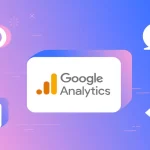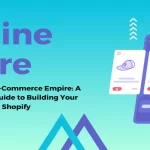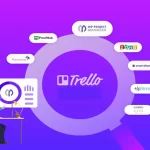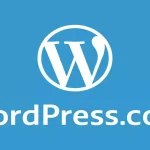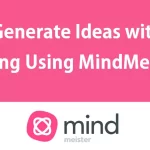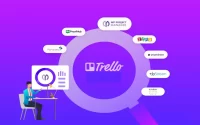How to Use Canva: A Graphic Design Tool for Everyone
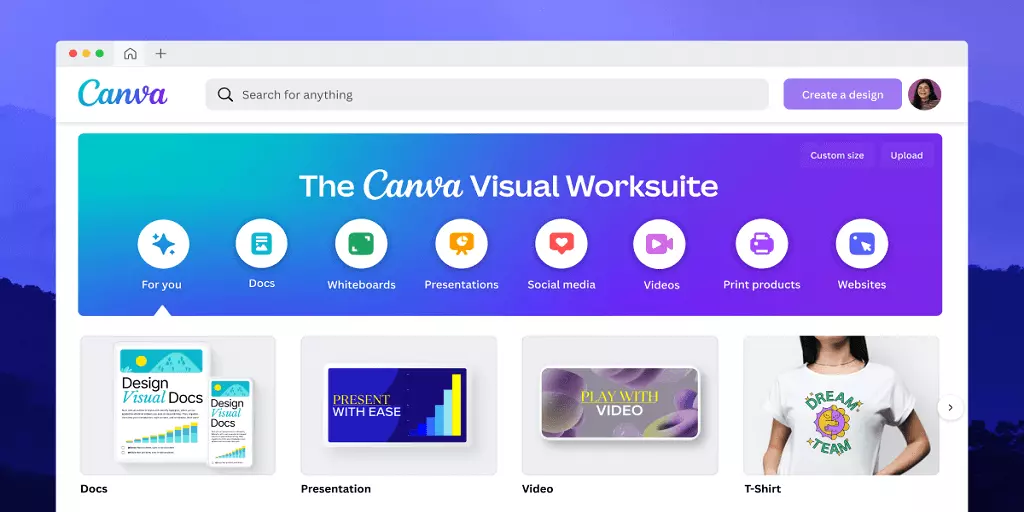
In today’s digital age, visual content plays a pivotal role in capturing the attention of audiences. Whether you’re a business owner, blogger, social media enthusiast, or simply someone who enjoys creating eye-catching graphics, Canva is a powerful tool that can transform your design aspirations into reality. This comprehensive guide will walk you through the ins and outs of using Canva, ensuring that you harness its full potential.
Content
Getting Started with Canva
Creating an account and logging in is your initial step to explore Canva’s vast world of design possibilities. Follow these easy steps to kickstart your creative journey:
- Sign Up and Log In: Visit Canva’s website or download the app. Sign up using your email address or social media accounts. Once registered, log in to access the platform.
- Choose Your Design Type: Whether you’re crafting a social media post, presentation, poster, or any other design, Canva offers various templates for different purposes. Choose the appropriate design type to get started.
Navigating the Canva Interface
Understanding the layout of the Canva interface is crucial for efficient designing. Here’s a breakdown of the key elements:
- Canvas Area: This is your workspace where you’ll design your graphics. You can choose preset dimensions or create custom sizes.
- Sidebar: On the left side, you’ll find tools for adding elements like text, images, videos, backgrounds, and more.
- Top Menu: This contains options for saving, undoing/redoing actions, aligning elements, grouping, arranging layers, and more.
- Design Elements Panel: Search for images, icons, illustrations, and more to enhance your design.
Crafting Your Design
Now that you’re familiar with the interface, let’s dive into designing:
- Adding Elements: Drag and drop text, images, icons, and other elements onto your canvas. Customize their size, position, and appearance using the editing options.
- Text Customization: Canva offers an array of fonts, colors, and text effects. Double-click on text to edit it. You can also add headings, subheadings, and body text.
- Uploading Media: Import your own images, logos, or videos by clicking on the “Uploads” tab. Resize and crop as needed.
Enhancing Your Design
Elevate your design with these advanced techniques:
- Backgrounds and Colors: Experiment with background colors, gradients, or images. Adjust the opacity for a layered effect.
- Elements and Icons: Access a vast library of elements and icons. Customize their color, size, and position.
- Templates and Layouts: Canva offers pre-designed templates for various purposes. Choose one and modify it to suit your needs.
FAQs
Is Canva free to use?
Yes, Canva offers a free version with a wide range of design elements. There’s also a Canva Pro subscription with additional features and premium assets.
Can I collaborate with others on Canva?
Absolutely! Canva allows you to invite team members or collaborators to work on designs together in real-time, making it a great tool for group projects.
Conslusion
Canva stands as a testament to the democratization of design, offering an intuitive platform for individuals of all skill levels to create stunning graphics without the need for extensive training. Whether you’re a student, entrepreneur, or someone who simply wants to add flair to their social media posts, Canva’s user-friendly interface and vast resources make graphic design an accessible art for everyone. So, dive into the world of Canva and let your creativity flourish!

Leroy Allen is a blogger with a passion for technology who has been writing about the latest in the world of gadgets and gizmos. They are an avid reader of Science-Fiction novels and love to spend time with their wife and kids.